Easily Reset Screen Time Passcode on any Device (iPhone/iPad/Mac)
These Methods will Help you Reset Screen Time Passcode
You might ask what is screen time passcode is. Screen Time is an amazing and unique feature that is available on every device but especially on devices that belong to Apple Inc. These features allow the user to put a certain time on applications and this really helps them monitor the number of hours they're sitting on their phones. It helps also people who are addicted to their phones. However, if you're using this feature just recently you may forget your Screen Time passcode a couple of times and so in this article, we're gonna show you how to reset screen time passcode easily.
How To Easily Reset Screen Time Passcode in iOS and iPadOS
You might think that having a screen time passcode is all positive and has no setbacks. However, it might be really annoying, especially in case of forgetting your screen time passcode. Because imagine facing that crisis when you're having an important conversation, so sometimes screen time passcode might be a bit of an inconvenience.
- Open the Settings application on the iPhone/iPad.
- Tap the ‘Screen Time’ option.
- Select the option ‘Change Screen Time Passcode.’
- You will come upon two options which are ‘Change Screen Time Passcode’ and ‘Turn off Screen Time Passcode.’ and you have to choose the previous or former one.
- The following screen requests that the user enter the old password. The user should tap the choices underneath, ‘Forgot Passcode?’.
- On the following screen, enter your Apple ID
- Set another Screen Time password and afterward reemerge it to check.
Reset Screen Time passcode in Mac
As it is in IOS and IPADOS screen time also exists on Mac and is almost identical to that of IOS. And of course like the problem of forgetting g your passcode and having to reset it you can also face this problem on Mac which might be one of the only reasons for you to not put screen time on your Mac. But this is you you can reset your screen time passcode easily.
You have to have your device operating on macOS Catalina 10.15.4 or a later version. And you should do that before resetting your screen time, after you've checked these are the steps you should follow:
- Click on the Apple logo present on the menu bar at the top left corner.
- Click on the ‘System Preferences’ option.
- Select the option ‘Screen Time.
- By looking into the lower left side of your screen you will click on "Options".
- Click on ‘Change Passcode.’
- Click the ‘Forgot Passcode’ option below the former from the pop-up asking for the old passcode.
- Enter the respective Apple ID and password.
- Now Just Enter the new passcode and re-enter it so that it can be verified.
If you act as the user and follow our steps think that the passcode has no reason or no benefit in keeping it you can remove the option forever. But a crucial thing is that you have to be sure you're signed into the Family Sharing.
- From The Mac menu, select the Apple logo present on the top left corner.
- Select the option ‘System Preferences.’
- Choose ‘Screen Time.’
- Click the pop-up that has shown up in the sidebar.
- Then select a family member.
- From the lower left side, select ‘Options.’
- Deselect the option ‘User Screen Time Passcode.
- Then just enter the passcode you want that's set for the Screen Time.
Questions that are Asked Alot.
What happens when the user enters the wrong passcode multiple times?
As we mentioned forgetting Screen Time Passcode might be irritating and act as a big problem to you if you enter the wrong passcode multiple times in a row. Entering the wrong passcode multiple times may cause your phone to get locked for example for 1 min if you did that 6 times. And the time increases if you continue. 10 is the maximum number of attempts so after that if you enter the wrong passcode for the 11tj time the data that is on your device will be gone forever.
Would my Old Screen Time Passcode still work after I reset and changed it?
Of course not since the new passcode is what matters and the old ones should just stay in the past.
Is there any way to prevent data loss from the device?
Yes there's a way that you can keep your data from vanishing and that is that you can either save your passcode somewhere safe so when you forget you have it with you or just turn off Screen Time passcode.
How to reset the Screen Time password if the Apple ID credentials have been forgotten?
Suppose the user has misplaced the small print of the Apple Id credentials. In that case, the only way to reset the display time passcode is with the useful resource of erasing all the files from the device, developing new Apple credentials, and last but not least putting a passcode for Screen Time.
Is it recommended to use any third-party application to bypass the Screen Time?
Not everybody may know this but Apple devices have high security, so using third-party applications to bypass the Screen Time would not make much difference. And we recommend you to eave the ideas of using third-party applications to secure your data and not put the tour device at risk of getting damaged.
Can I Put Screen Time on all Applications?
You as the user can set the screen time you want for each application. You can make them all similar if you want or each one is different it's up to you.
The Conclusion
As we said before screen time is a really beneficial and positive more than negative feature in the devices that I think everyone should use at least for one app. It will definitely be to their benefit. We've shown you how to reset screen time passcode on Mac and IOS and IPADOS easily and in no time with all the steps being well explained and interpreted. So go ahead and explore the extent of the screen time feature not that you have no regard for forgetting the Screen Time passcode as you can easily Reset it. Thanks for reading the article.



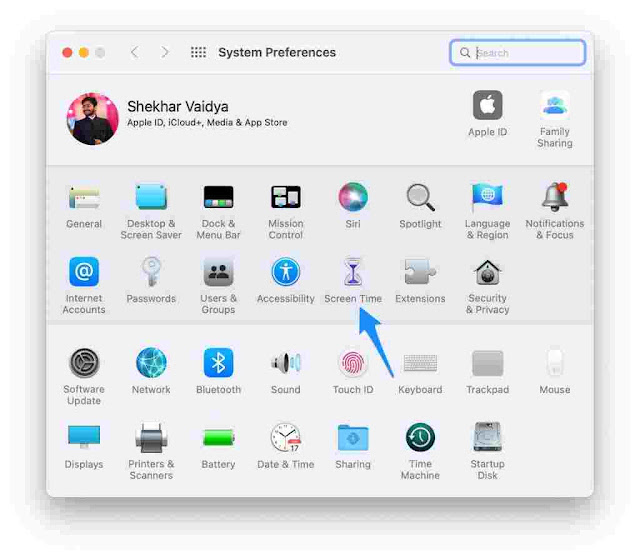
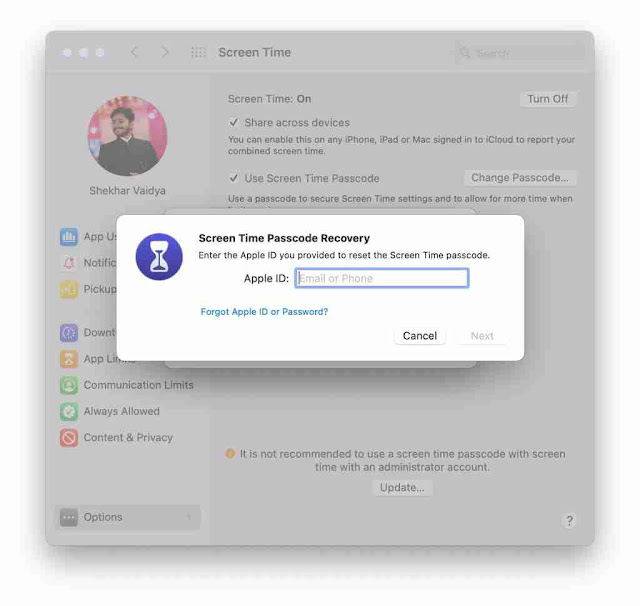

.png)
.jpg)

